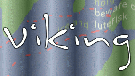
To quickly get started using Viking, follow these instructions.
1) Get some data from your GPS device. There are a couple ways to do this, a suitable GPX file containing a couple of tracks can be found on the disc at ~/data/vector/R/test_trk2.gpx.
2) Open up Viking and use File ‣ Open to open the GPX file. Viking will try to change its viewing area to the center of the layer (file) but sometimes if you have waypoints and tracks which are very far apart you won’t see anything. If this is the case, expand the layer (on the Layers Panel to the left), then expand “Waypoints”, find a waypoint and right-click on it and click “Goto”.
3) Now add a map layer (Layers ‣ New Map Layer), choose a suitable cache directory where you would like to store your tracks and click OK. Zoom to a comfortable level (I suggest 4 mpp) by clicking the left and right mouse buttons on the gray area where your tracks are. Now from the menu choose Tools ‣ Maps Download, Click where you would like to download a map. You can set it to auto-download the tiles by right clicking on the “Map” layer, selecting Properties, and ticking the Autodownload maps check box. Regardless of what tool you are using, the middle mouse button always pans.
4) You will notice the maps are being drawn on top of the tracks, which is probably not what you want. Look at the Layers Panel to the left. Notice how the layer named “Map” is ABOVE your TrackWaypoint layer that your GPS data is in. This means that it will be drawn last, or on top of the other layers. Select the Map layer from the list and click the down arrow button beneath the list. Your tracks will now be drawn over the map.