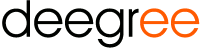

deegree Quickstart¶
deegree is open source software for spatial data infrastructures and the geospatial web. deegree is a Java application for serving maps (and vector data) for other clients to show.
Available components are:
Web-Services: WFS, WMS, WMTS, CSW, WPS
deegree 3 is the new generation of the deegree Java framework for GIS applications and OGC-service implementations. It can be used to build web-based geospatial-data-infrastructures (GDI).
Start deegree 3 webservices¶
Choose ‘Start deegree’ from the menu. The application will take a few moments to start up.
Firefox opens the deegree 3 services console. (You can also open this manually by pointing your browser to http://localhost:8033). This is a simple web-based GUI for editing the configuration files of the deegree workspace.
Load a workspace¶
deegree 3 uses configurations conformant to all deegree 3 based webservices. Those configurations are stored in the workspace.
To manage the included and ready-to-use workspaces, click ‘workspaces’ on the left side. You are now in the workspace management of the running deegree instance. You can see which workspace is currently active (only one can be active at a time) workspace, inactive locally available workspaces and offical workspaces which can be imported if you have a internet connection.
Press start on the deegree-workspace-utah-light.
The demo workspace contains a web mapping setup based on data from the state of Utah. It contains a WMS configuration (1.3.0 and 1.1.1) consisting of vector layers and a variety of render styles. Additionally, a WFS (2.0.0, 1.1.0 and 1.0.0) is configured that allows to access the raw vector data, backed by shapefiles, in GML format.
Tip
For additional configuration examples including raster data, you can import the workspace deegree-workspace-utah through the workspace management (internet connection is required).
View a map¶
Click on ‘see layers’ to open a simple map-client. The service is configured to visualize the data and a basemap (rendered by OpenStreetMap).
Click on the + on the right side to open a layer tree showing all available layers. You can activate the a variety of layers served by the deegree WMS here.
Tip
The map client is based on OpenLayers. You can pan through the map holding the left mouse button and drag the map. Zooming is possible via mouse wheel or the navigation elements on the left side.
What next?¶
This was just a short introduction to the features of deegree 3. There is more information in the demo installations and on the deegree website.
deegree website - Available here: https://www.deegree.org
deegree documentation - Available here: https://www.deegree.org/documentation/
deegree docker images - Available here: https://hub.docker.com/r/deegree/deegree3-docker/
