
Open Source Software Image Map (OSSIM) is a high performance engine for remote sensing, image processing, geographical information system (GIS) tasks and photogrammetry.
This Quick Start describes how to:
- Multi-view multiband raster satellite images with Imagelinker
- Drape a georeferenced raster map on a 3D globe with ossimPlanet
Start Imagelinker from its icon from the “Spatial Tools” folder on the desktop
Open an image file, using File ‣ Open Image ‣ /home/user/data/raster/cape_cod/p011r031_7t19990918_z19_nn10.tif
Repeat the previous operation for the files : p011r031_7t19990918_z19_nn20.tif and p011r031_7t19990918_z19_nn30.tif
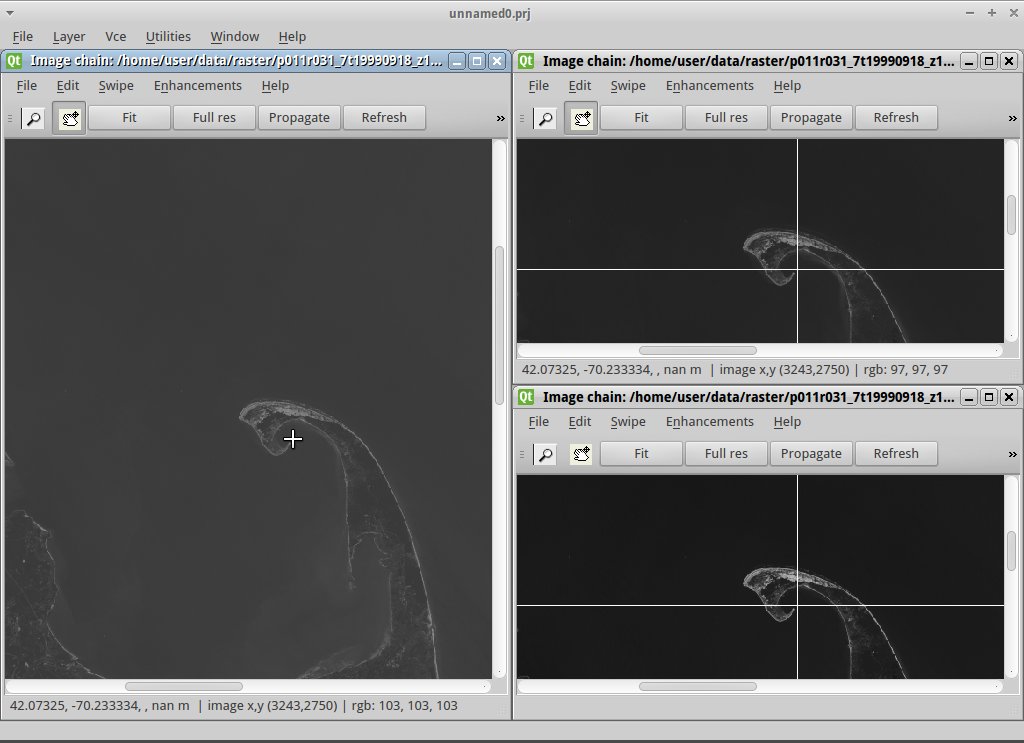
Another way to load all the images at once is to simply drag and drop them into the Imagelinker main window
To tidy up the windows, maximize the main window, then in the top menu bar go to Window ‣ Tile
You can keep all the satellite band views in sync by clicking Fit in one of the smaller windows, then Propagate in that same window. Try doing the same in the larger window.
Again in the large image window make sure the zoom button (magnifying glass) is depressed and click in middle of the Cape (that’s Wellfleet Harbor). Then click again for a closer view, and again click the Propagate button in the large image window to sync that view with the other band windows. In a similar way you can press the pan button (hand icon) and then click on the end of the Cape, and then the Propagate button to align the other windows.
A more in depth tutorial covering merging bands into an RGB composite is available online.
Note
To turn off the daylight auto-shading, un-check File ‣ Preferences ‣ Environment ‣ Enable Ephemeris